Section Splitter
Use the Section Splitter connector to divide a job by separating document data that consists of multiple sections by the number of sections specified on the operation screen of the device.
Use the Section Splitter connector for sections (in a file), not pages.
This connector can only be added to a workflow whose [Job Processing Location] is set to [On Server].
-
Supported formats (input data): The Section Splitter connector supports all formats compatible with the SLNX Scan & Capture. However, this connector does not support multi-page files. When inputting a file with multiple pages, place the Image Converter connector before the Section Splitter connector to convert the file to a single-page one.
-
Convertible formats (output data): The output data format is the same as the input data.
Section Division Connector Usage Example 1
In the following workflow, a six-page document scanned in multi-page TIFF format is divided into three jobs comprising two pages each using the Image Converter and Section Division Connector, and distributed by Send to Folder.

The document is converted into files in single-page TIFF or JPEG format for each page (each section) by the Image Converter.
The job comprising six pages (six sections) is then divided for each two sections into three jobs by the Section Division Connector that is configured to divide a job for every two sections.
The jobs are then converted back into multi-page TIFF files by the Image Converter. Three multi- page TIFF files each comprising two pages are generated from three jobs.
Finally, three files that have been generated are distributed by Send to Folder.
No error will occur, and no special operation is required in the case shown in the figure shown below:
-
The number of sections in the scanned document is fewer than the number of sections specified in the Section Division Connector
-
The job cannot be divided into jobs comprising the same number of sections when divided by the specified number of sections
Section Division Connector Usage Example 2
Five jobs consisting of one section each are generated when a job consisting of five sections is processed by the Section Division Connector in which the number of sections is set to one.
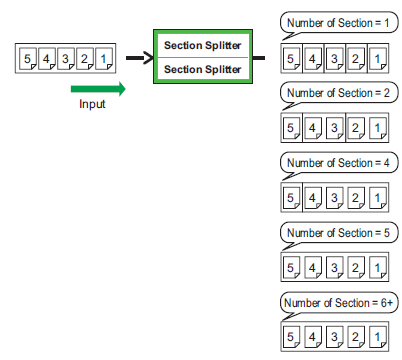
Two jobs consisting of two sections each and one job comprising of one section are generated when a job consisting of five sections is processed by the Section Division Connector in which the number of sections is set to two.
One job consisting of four sections and one job comprising of one section are generated when a job consisting of five sections is processed by the Section Division Connector in which the number of sections is set to four.
One job consisting of five sections is generated when a job consisting of five sections is processed by the Section Division Connector in which the number of sections is set to five or more.
Section Splitter connector processing conditions
If an error occurs during Section Splitter processing, the successfully processed sections are sent to the next process in the delivery flow, and the entire job is sent to the error queue. On the job that is sent to the error queue, the dividing process is applied for the pages after the processing has failed, and the job is sent to the next step in the delivery flow if processing is successful.
Configure the Section Splitter Connector Properties:
-
In the Delivery Flow, click the [Section Splitter] connector icon.
-
Specify the Display Name.
-
No other settings are required.
